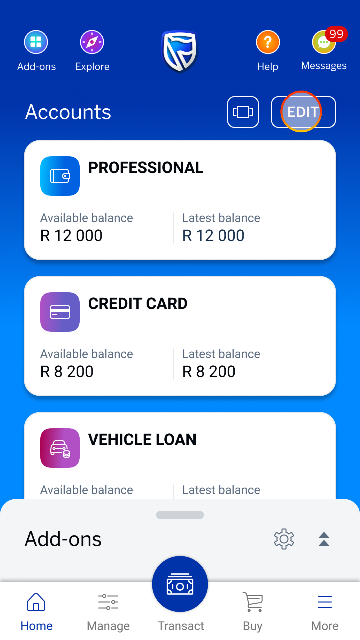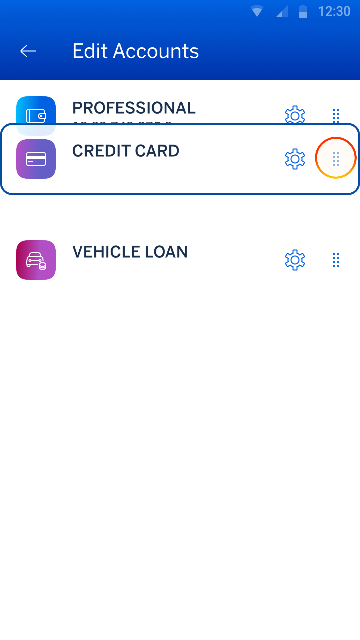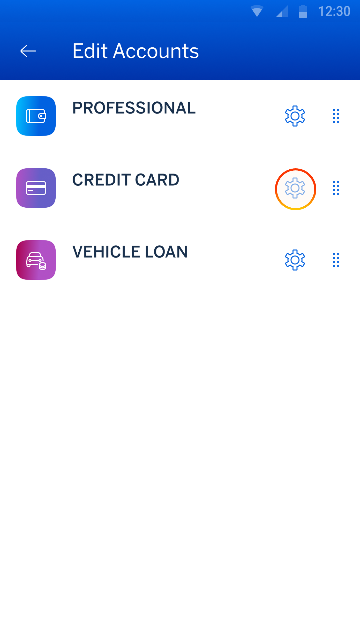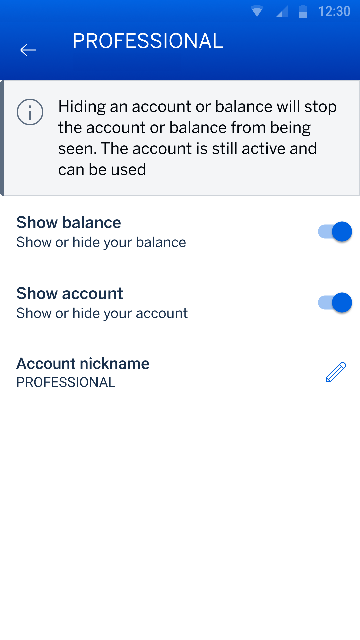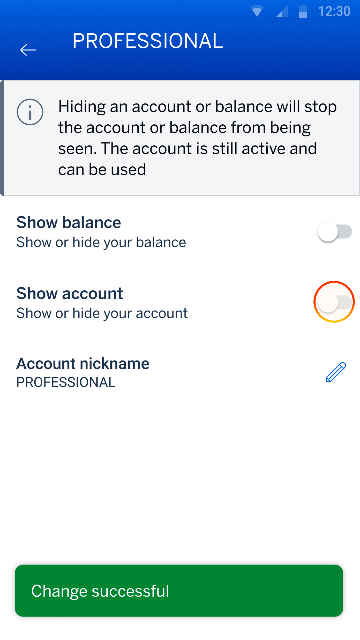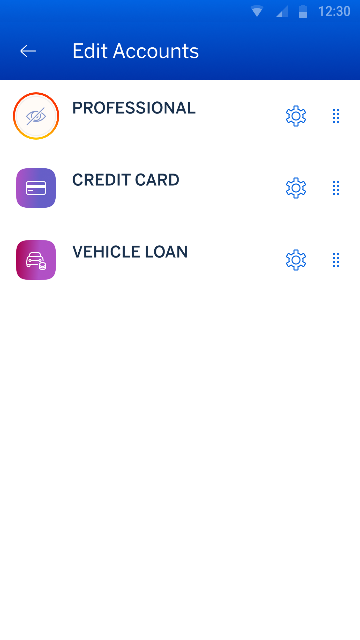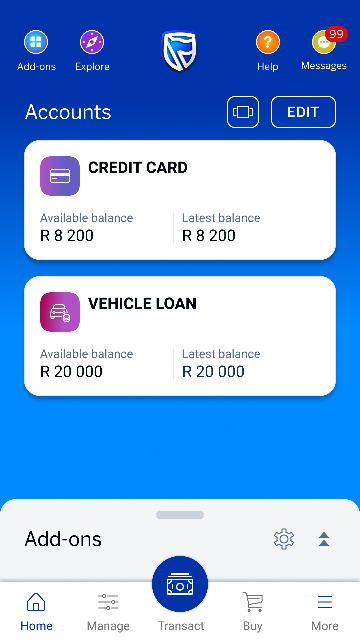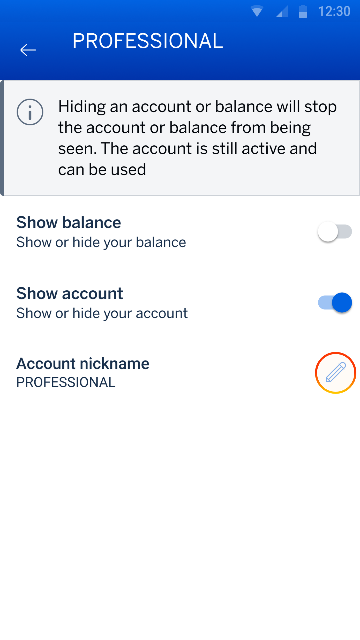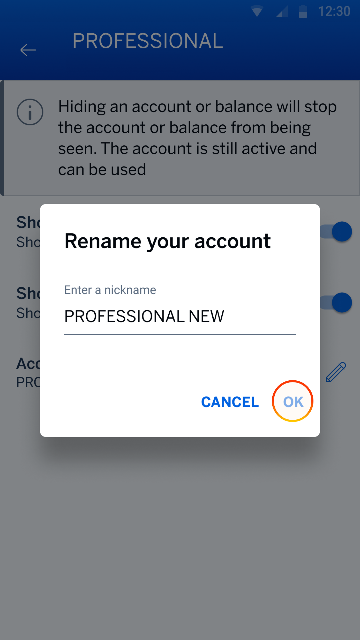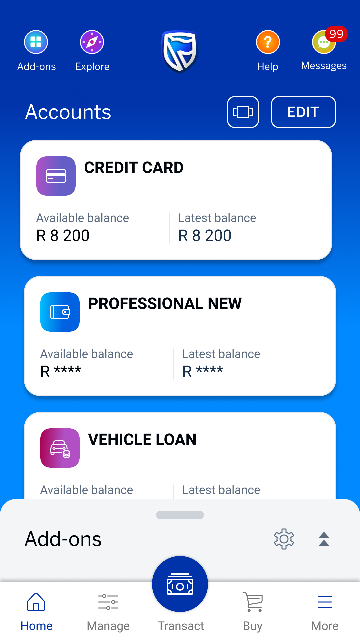Getting to know the app
27 Sep 2021
Edit your account views
Hide or show your accounts or balances and edit your account nickname.
Frequently asked questions about your account views in the app
Why can't I see all my accounts?
Your accounts will be displayed on your home screen:
- in a carousel (horizontal view), or
- stacked in a list (vertical view).
You can change your dashboard view by switching between these account views. Tap the list icon (above your accounts), and choose the account view you prefer.
How do I view all my accounts on one dashboard?
Currently we only display the accounts that are linked to the card you used to register on the app. To link your different accounts to one dashboard, you can visit your nearest branch, send an email to [email protected], or call us on 0860 123 000 or +27 01 824 1515 (international customers). If you have a personal banker, they can also assist you.
If I hide an account tile or balance, will the account still be active?
Yes, your accounts will still be active and you can still use your hidden accounts.
How do I see my hidden accounts and balances again?
Tap EDIT on the home screen and then choose to SHOW them.
What is an account nickname?
It's a way to easily identify and personalise your accounts using your own preferred name.
Why do I have multiple dashboards on my profile?
Multiple dashboards may have been created to link your cards to your Banking App.
How do I delete an additional dashboard?
Tap on:
- More (bottom right),
- Dashboards, then
- Edit
and follow the prompts to delete a dashboard.
More things you can do on the app